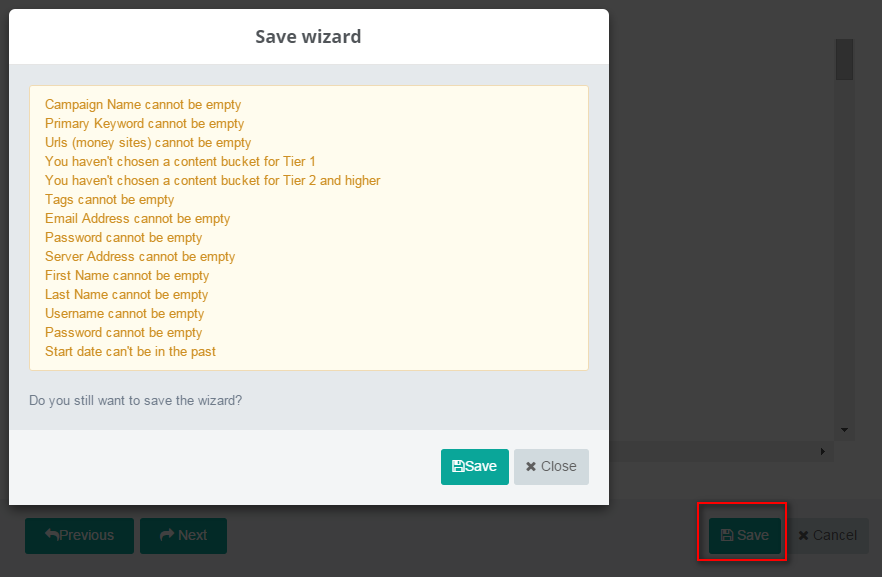Wizard Step 1 Project Linking
Monday, May 8, 2017 1:06 AM####Project Linking
In this step, you are going to create a strategy for your link building activities. In general, you are going to create a link building scheme. You need to decide how many tiers you want to have and then the types of target websites in each tier.
Let's start with an example. Given that you have some money sites or some buffer web sites (sites that you manually create and point back to your money site). And then you want to do SEO for those sites. In our proposed strategy, you are going to create tier 1 that includes Web Profile and Social Network sites. To do that, you are going to drag Web Profile and Social Network boxes from the left side to the canvas on the right side. And then create the connections from these boxes to the Money Site box. In our strategy, we also want to create tier 2 that includes Forum Profile and Bookmarking sites. These sites are going to be tier backlinks that point to our tier 1 backlinks. To do that you are going to drag the Forum Profile and Bookmarking boxes from the left side and drop them to the canvas on the right side. Then connect these boxes to Web Profile and Social Network boxes in tier 1. Finally, we are going to have this diagram:
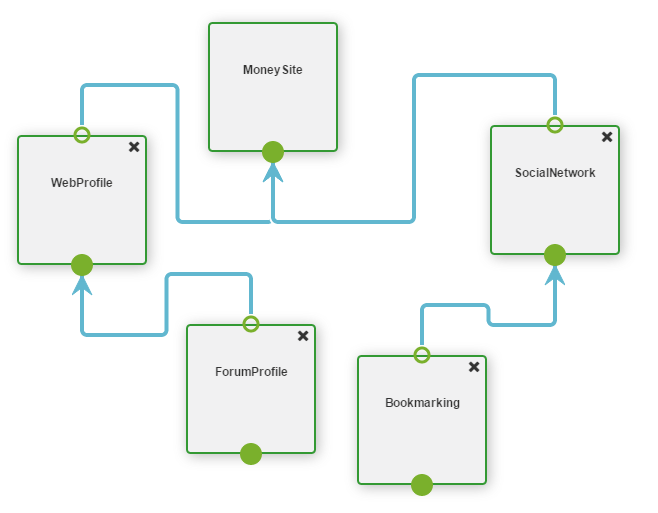
Then, to auto-layout the diagram, click on Auto-Layout:
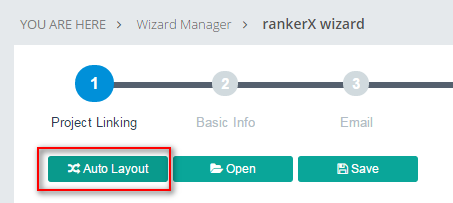
The final product is:
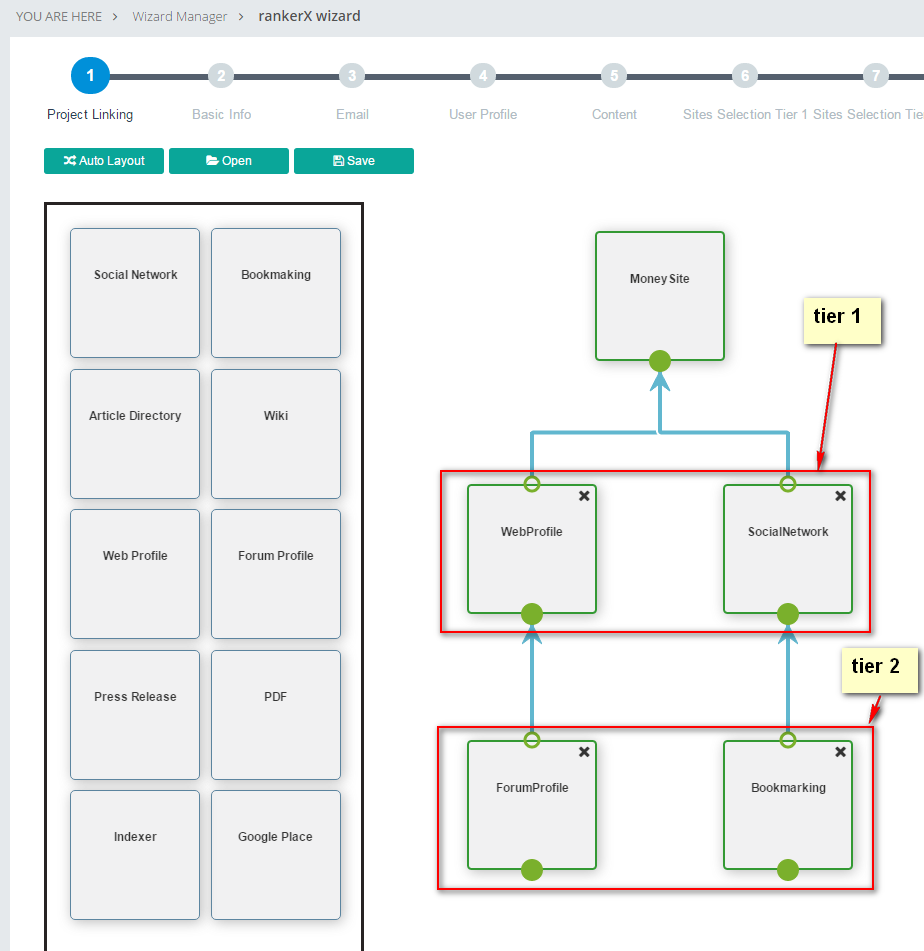
If you want to re-use the diagram, click on Save Diagram button to save the diagram.
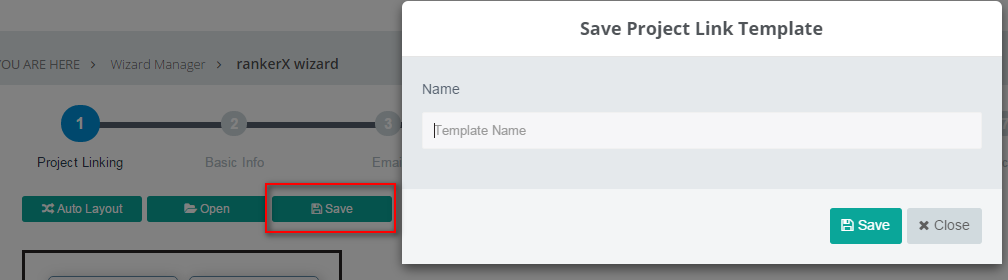
RankerX already has pre-created diagram templates. To use those templates, that click on Open button:
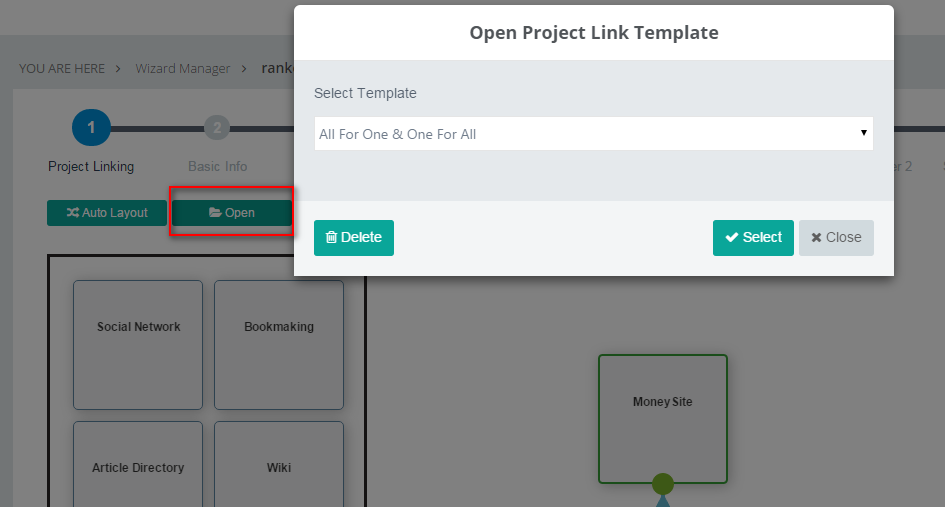
Notice: After completing step Project Linking, you should save the wizard by clicking Save button at the right bottom.