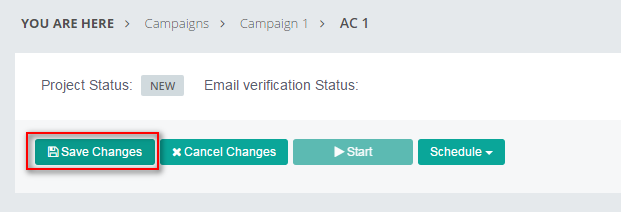Account Creation Project Setting Up Account Creation
Monday, May 8, 2017 1:06 AMClick Edit button to edit the project:
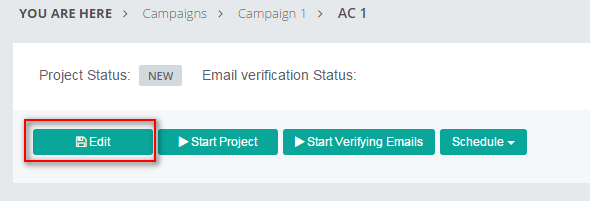
To be able to create new accounts for your target websites, you have to enter the following information as the input for the project:
- Account Info: Account profile, email, username, last name, first name, password
- Site List: Sites selected to create accounts for
- Verification Info: Email Address, Email Password, Email Server Address, Email ServerType, Server Port,... to verify accounts.
####Account Info
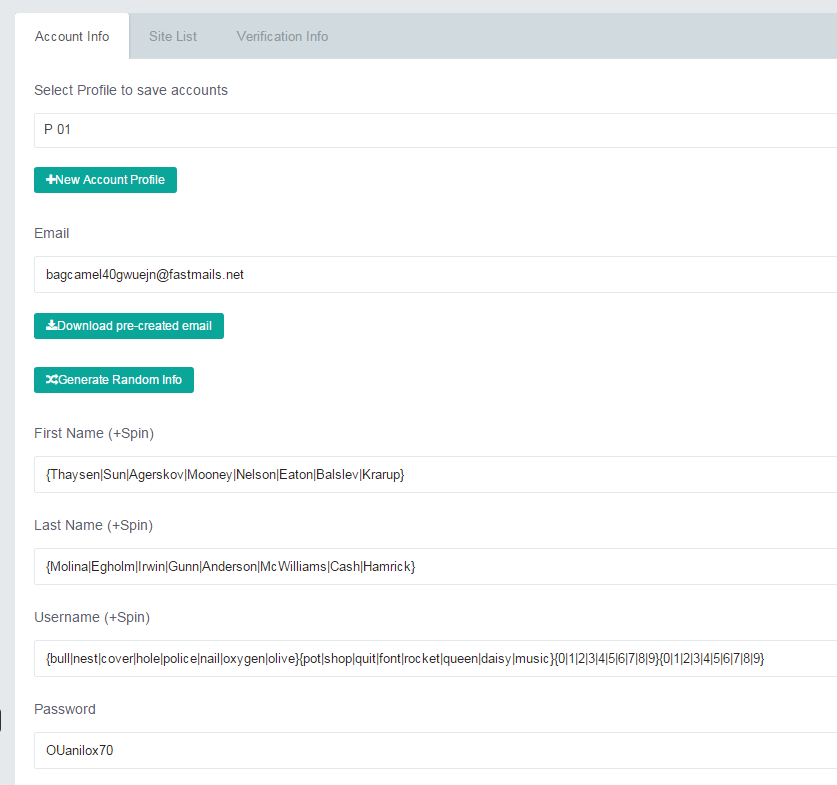
-
Select Profile to save accounts: All accounts created will be save to an account profile. So you have to choose an account profile. If the campaign doesn't have any Account Profile, or you just want to quickly create a new account profile, you click on New Account Profile to create a new one.
-
Email: This email address will be used to create accounts for websites and to verify accounts. You can enter an email address here on your own. If you do not want to do that, you can click on Download pre-created email to download a pre-created email from RankerX server. RankerX offer 20 free emails/day/user. If you download email from RankerX server, you dont have to enter verification info in the Verification Info Tab because RankerX will automatically setup verification info.
-
First Name, Last Name, Username, Password: To create accounts for websites, of course you need to enter first name, last name, username and password. All are in spintax (spinnable syntax). It is recommended that you click on Generate Random Info to generate these information automatically.
####Verification Info
If you use RankerX provided emails ( You clicked on Download pre-created email in Account Info tab), all information to verify accounts will be entered automatically for you:
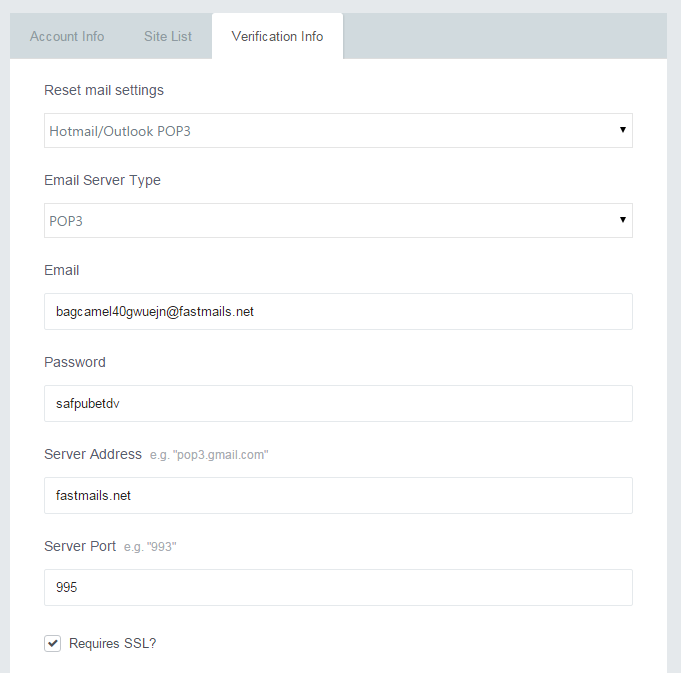
If you provide your own email address, you should enter at least the following information:
- Password
- Server Address: For example, if you use gmail, the server address will be pop3.gmail.com
- Server Port
- Require SSL? If your mail server requires SSL, you should tick this checkbox
Fortunately, you can still fill these information automatically by choosing the preconfigured mail settings. For example if you have a hotmail email address and want to use POP3 as the mail protocol, you should choose Hotmail/Outlook POP3 from Reset mail settings
####Site List
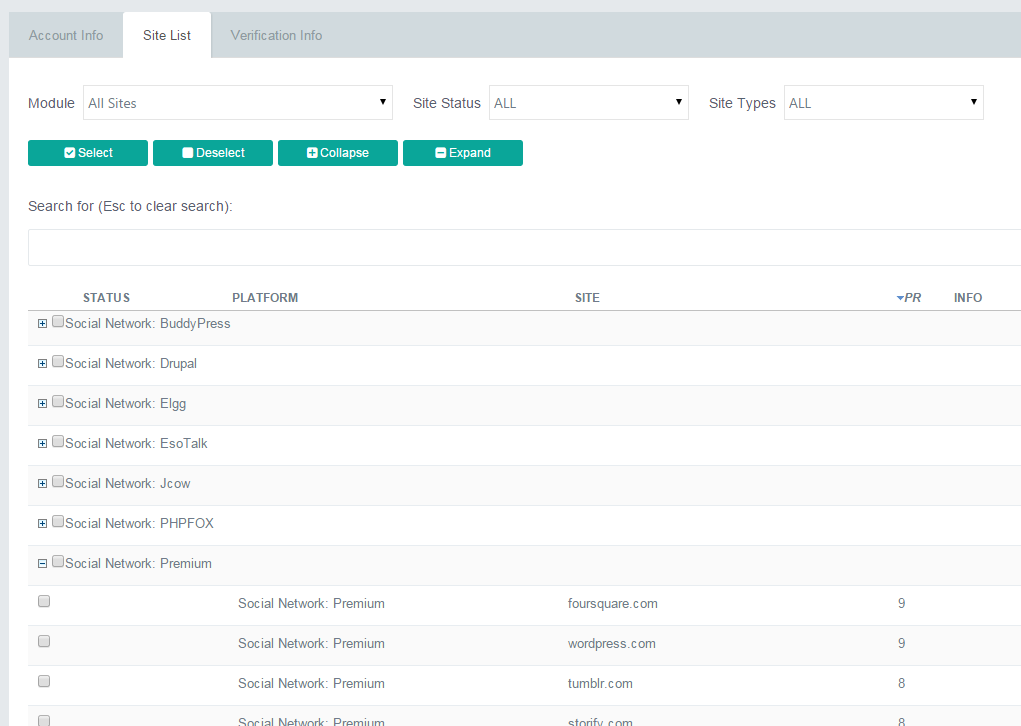
In this tab, you can select the sites that you want to create accounts for. You can click the following buttons:
- Select: to check sites with selected Module, Site Status and Site Type filters.
- Deselect: to uncheck sites with selected Module, Site Status and Site Type filters.
- Collapse: to collapse the site list table
- Expand: to expand the site list table
For example, if you want to select all sites of platform PHPFox in Social Network module:
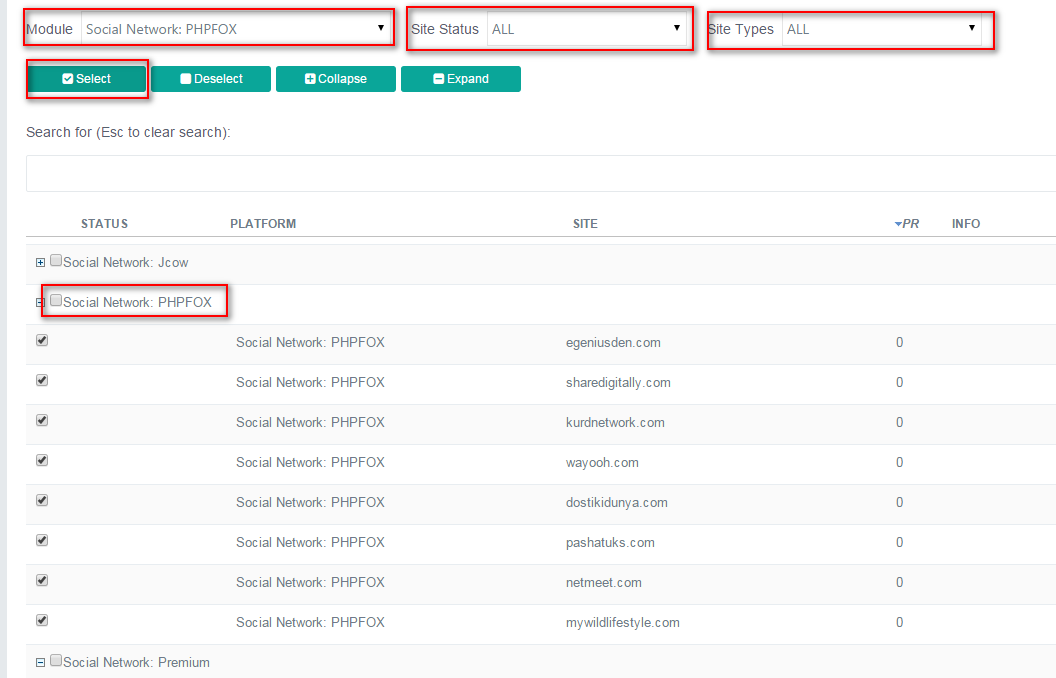
Afer you complete the above steps, click Save Changes button to save project