Schedule Setting Up Schedule Project
Monday, May 8, 2017 1:06 AMOn Project page, click Schedule then click Add Schedule (if the project has not scheduled)
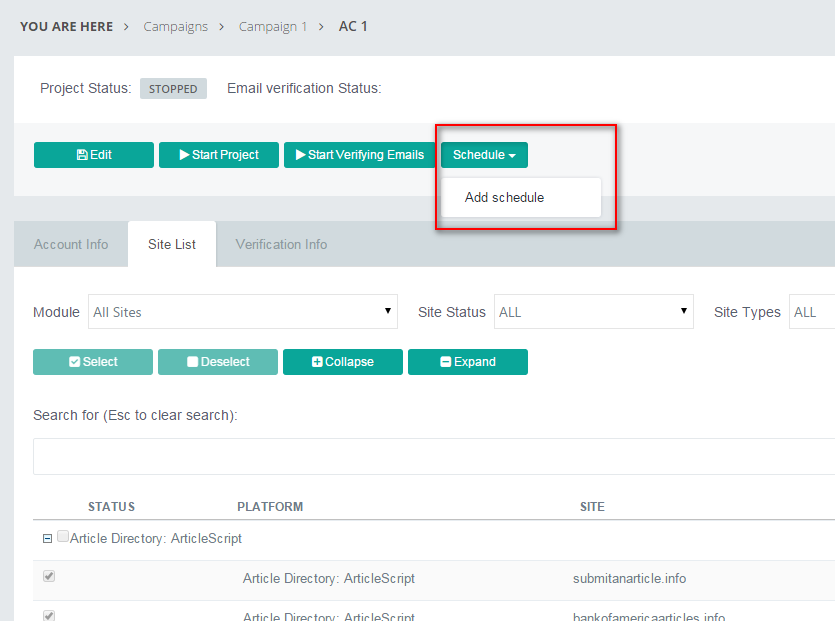
If the project scheduled, click Schedule then click Edit Schedule to edit schedule.
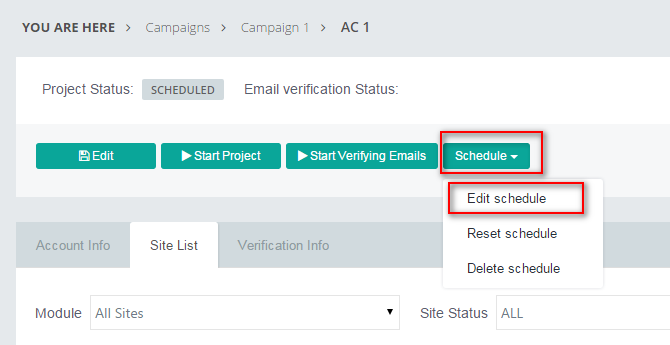
You will see the schedule modal:
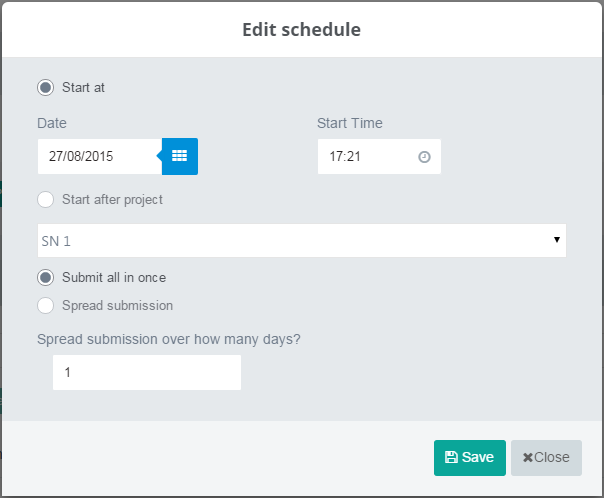
-
Start at: If you check, you have to enter Date and Start Time. The date time cannot in the past. The selection means that the project will start at the time you setup.
-
Start after project: If you check, you have to select a project (belong the same capaign). The project will start when the selected project completes.
-
Submit all in one: It means that when the project start, it will submit to all selected sites.
-
Spread submission: If you check, you have to enter the days.
- 1 day (the default value). it is the same with Submit all in one.
- n days: when the project start, it will submit to 1/n number of selected sites each day. For an example: the days is 3 and the number of selected sites is 30. When the project start, it will submit to 10 sites on the first day, 10 other sites on the second days, and the last 10 sites on the third day.